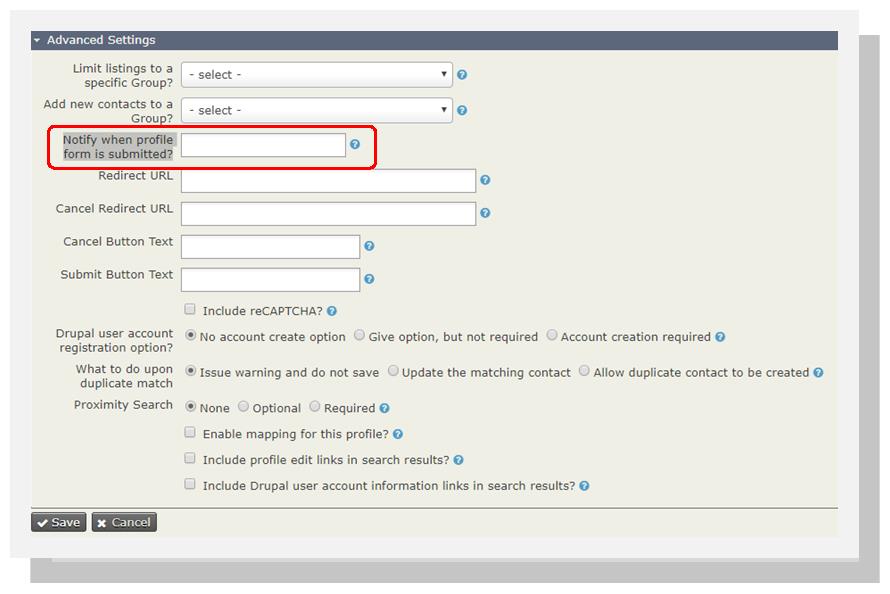To clarify, there are a few features you are mentioning that work as follows:
Notification of a profile form submission is managed in the Advanced Settings of the profile (reached by clicking on the Settings hyperlink to the right-hand side of the profile) - typically this would be the email of someone on staff/responsible for follow up:
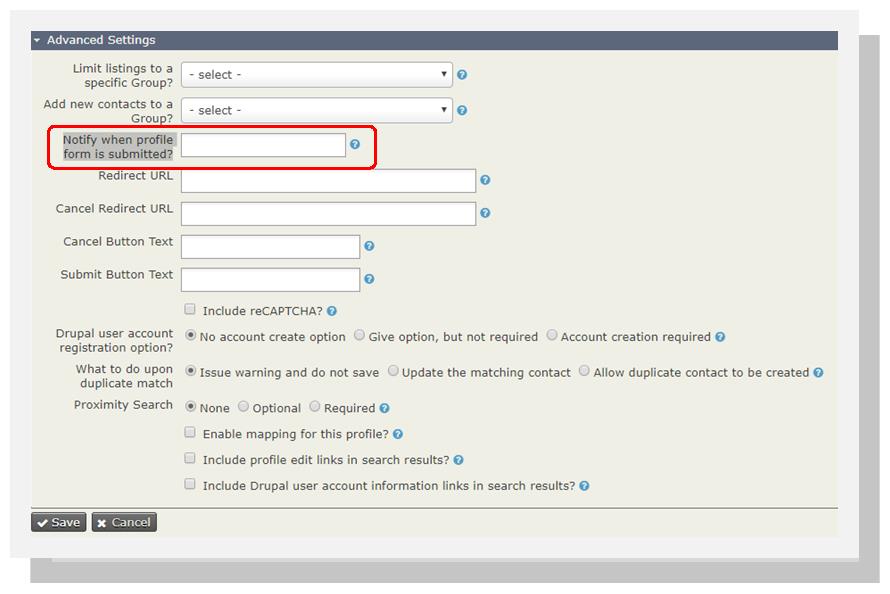 You ask how to disable the option of automated emails being sent in conjunction with the headers and footers of mass email - but I think you meant to ask whether it is possible to send an automated message after profile submission to the person who is submitting the profile (please correct me if I'm wrong), but if I'm right, there are two ways to go about this:
You ask how to disable the option of automated emails being sent in conjunction with the headers and footers of mass email - but I think you meant to ask whether it is possible to send an automated message after profile submission to the person who is submitting the profile (please correct me if I'm wrong), but if I'm right, there are two ways to go about this:
- Enable the double opt-in process feature that sends a very generic email asking the contact to confirm their subscription. You can read more about it HERE.
If you want to send a warm and fuzzy welcome message, then you could accomplish this with the use of a handy extension called CiviRules - if you don't have this extension, have your system admin install it - once it is enabled, you would first create your welcome message template(s), then configure the rule as follows:
- Trigger = "Contact is Added to Group"
- Condition = "Contact (not) in group" > Save
- On the next screen of the Condition, leave the default of "In one of selected" and click to highlight the group(s) of interest (these would be your mailing groups as configured in the profile - if you want to send a different email to each group, then you'll need to create a separate rule for each group)
- Action = "Send email" > Save
- On the next screen of the email, there are detailed instructions at the top of the screen - the default behavior is that the email is sent to the primary email address of the contact who is submitting the profile (which is what you want), so don't toggle the "Send to Alternative Email Address" option
- Test the rule(s) out by submitting the profile and confirming that you receive a welcome message
Note:
You often have to save to get to the next step of the configuration in CiviRules, so when in doubt, click the Save button and see what's on the next screen :-)
Hope this helps!